Outlook 2007
Open Outlook. Click Tools at the top then click Account Settings. The account information window will appear.
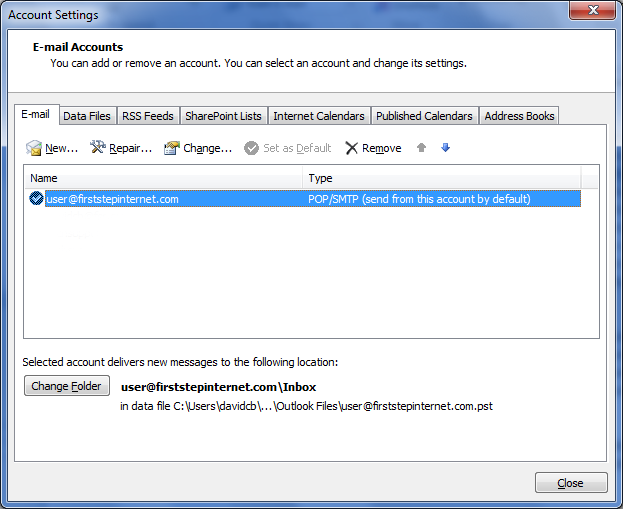
Select your email account and click the Change button. Note that the following screenshot is from Outlook 2010 but looks similar to Outlook 2007's account information screen.
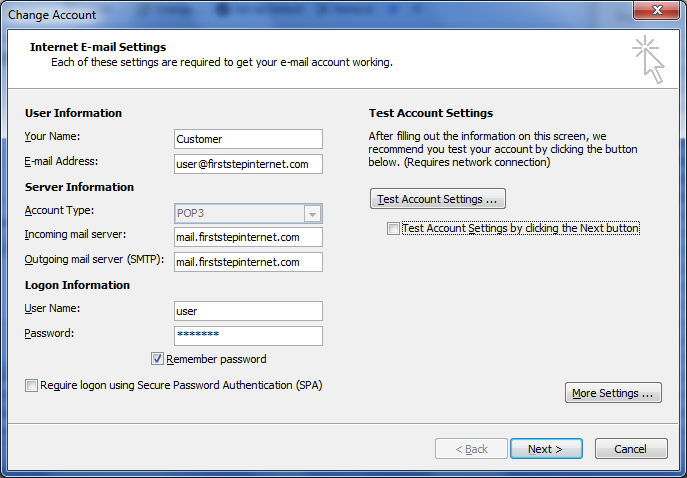
Click the More Settings button, then click the Outgoing Server Tab
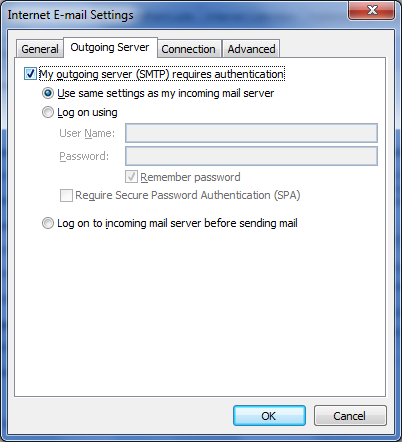
Check the box that says "My Outgoing Server (SMTP) Requires Authentication. Make sure the box below it that says "Use Same Settings As My Incoming Mail Server" is also checked.
Click The Advanced Tab and change the Outgoing Server Port number from 25 to 587.
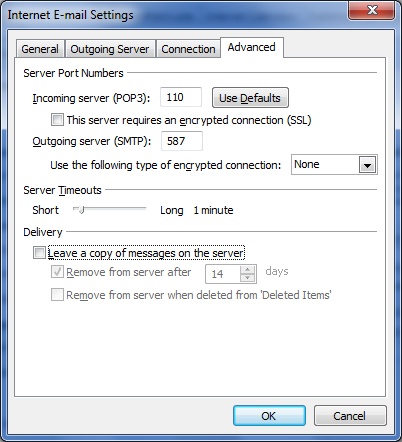
Click OK, click Next then click Finish.
You're done!