To setup your new Wireless Internet connection, just follow these quick steps.
These instructions apply after your wireless card has been installed and is working.
WINDOWS XP
In Control Panel you will find an Icon called "Network (and Dialup) Connections".

Inside the Network Connections, right-click the Wireless Network Connection icon and choose Properties from the list.
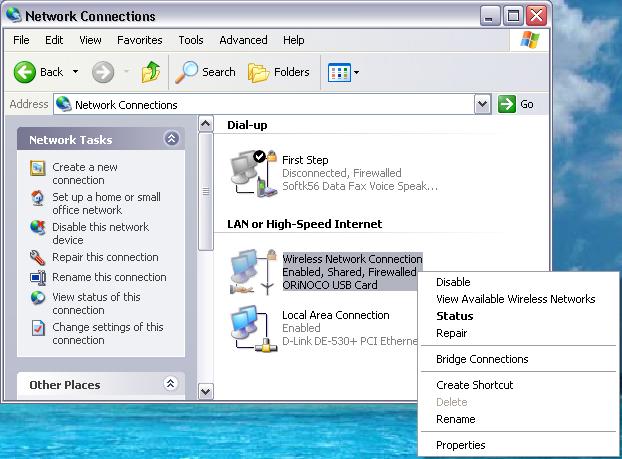
*In Windows XP, right-click on the Wireless Network icon then choose Properties.
In the large box under Wireless Network Connecton Properties you will see:
"This Connection uses the following items"
Go to the object at the very bottom of this list which should say Internet Protocol TCP/IP.
Click and highlight it, then click the properties button below.
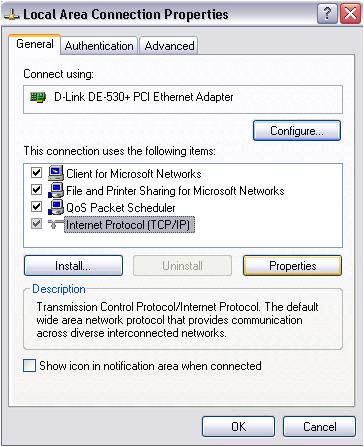
Inside you will find a tab called General.
Make sure it is set to "Obtain an IP address automatically".
Make sure it's also set to "Obtain DNS server address automatically" (unless otherwise adviced).
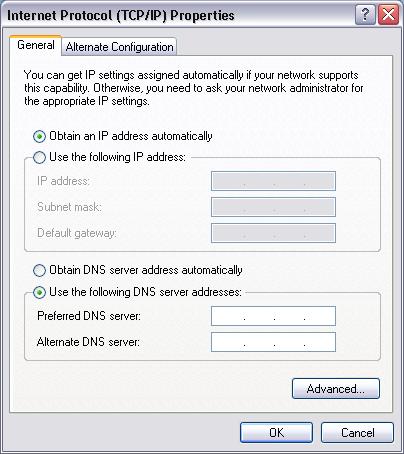
Click OK twice.
*In Win 2000
Make sure your Wireless card is set to connect to ANY. For these instructions, check the configuration manual that came with your wireless card.
*In Windows XP:
To connect. Go into Network Connections found in Control Panel. In here, right-click on the "Wireless Network" icon and choose View Available Networks.
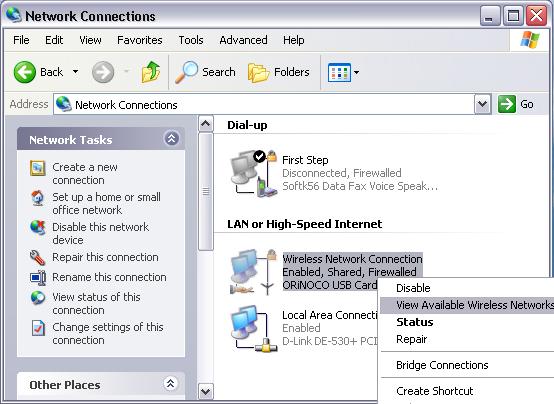
Highlight the one you wish to connect to in the list above, then put a check in the box that says, "Allow Me To Connect..." below.
Now click connect at the bottom.
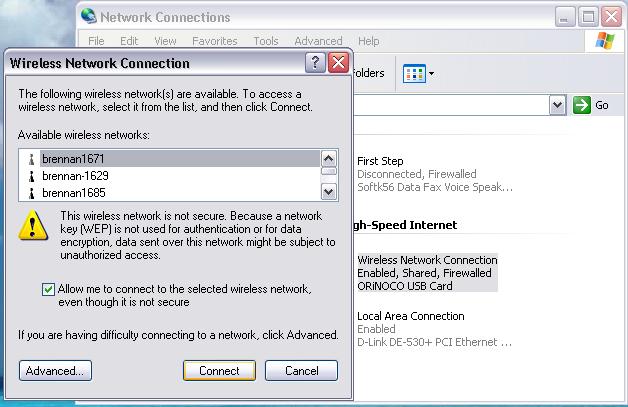
You are done!