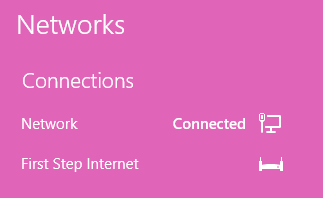Windows 8 PPPoE Setup
From the Start panel please click the Desktop tile or press the Windows key on your keyboard
Right-click on the Networking icon in the lower right-corner of the screen and choose "Open Network and Sharing Center"
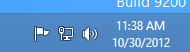
Click "Set up a new connection or network" to start the New Connection Wizard
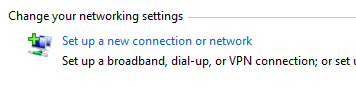
Click "Connect to the Internet" and then click Next

Click the "Broadband (PPPoE)" entry for your connection type
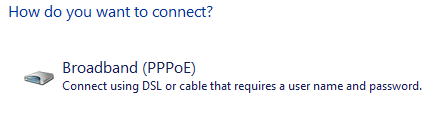
Enter your username and password into the appropriate boxes. Put a checkmark in "Remember this password"
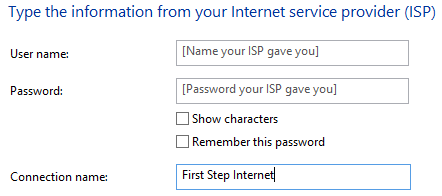
When you have finished putting in all of your information, please click the Connect button to test your new PPPoE connection.
In the future, to connect to your First Step connection, please click the Desktop tile on your start screen. Click the Network icon in the bottom right, and then choose your First Step connection from the list of networks that pops up.