Windows 7 does not come with an email program of its own. You can download Windows Live Mail to give yourself similar functionality to Outlook Express or Windows Mail from previous versions of Windows.
- Open a web browser like Internet Explorer
- Go to: http://download.live.com
- Click the download link on the right-hand side to download the wlsetup-web.exe file. This starts the Windows Live downloader program. If you have Internet Explorer, choose "Run" when it asks if you want to run or save the file. Other browsers, download the file to your desktop and double-click to run it.
- A User Account Notification window will likely pop up. Where you see a company or publisher listed in a security message, make sure the company name is Microsoft Corporation. If so, then it is safe to click Run, Continue, or Allow.
- Put a checkmark next to Windows Live Mail. If you want to install the other Windows Live products you can leave those checked, otherwise, uncheck them then click Install at the bottom.
Your programs will download and install themselves on your computer. You should receive a message that indicates when this is finished.
Setting up an email account in Windows Live Mail
- Click the start button and you should have an option for Windows Live Mail available. If not, click All Programs -> windows Live -> Windows Live Mail
- If this is your first time opening Windows Live Mail it will ask you to setup a new account, otherwise click "Add email account" option on the bottom of the leftmost panel.
- Fill out the screen with your email address and username (everything before the @ symbol in your email address):
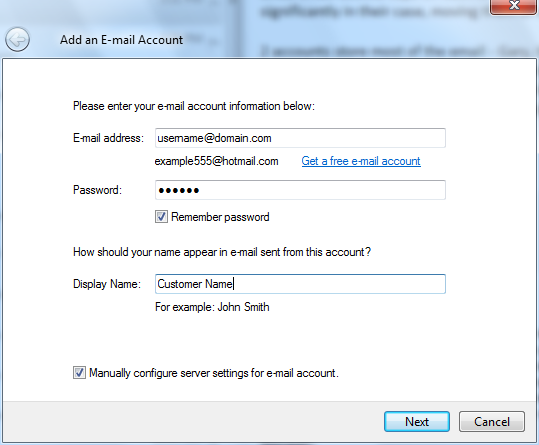
- Click the Next button to go to the next screen. Fill it out as follows:
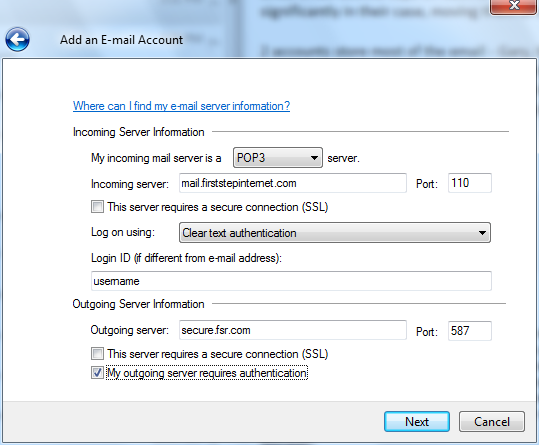
- Click Next to continue to the final screen:
- Click the Finish button to save your settings. If you are setting up more than one account, you may have the option to set this account (or any future accounts) as the default account. You may choose that if you wish.
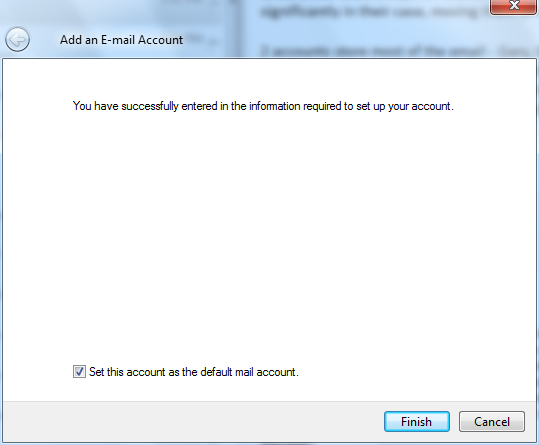
- This completes setup of your email account.
To setup Windows Live Mail to resemble Outlook Express
- Click the Options icon in the top-right corner
- Click the Layout menu item:
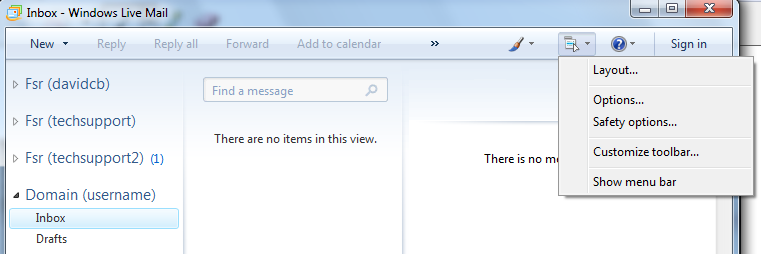
- Put a dot on "At the bottom of the message list" for where to show the reading pane
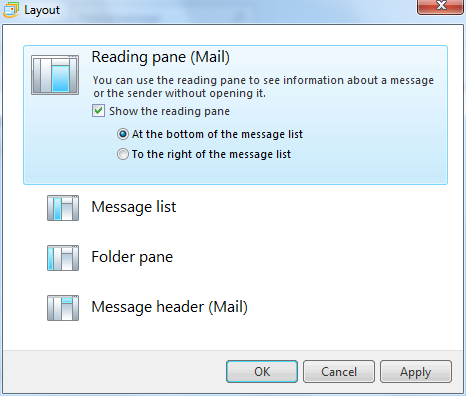
- Click the OK button to save the settings.